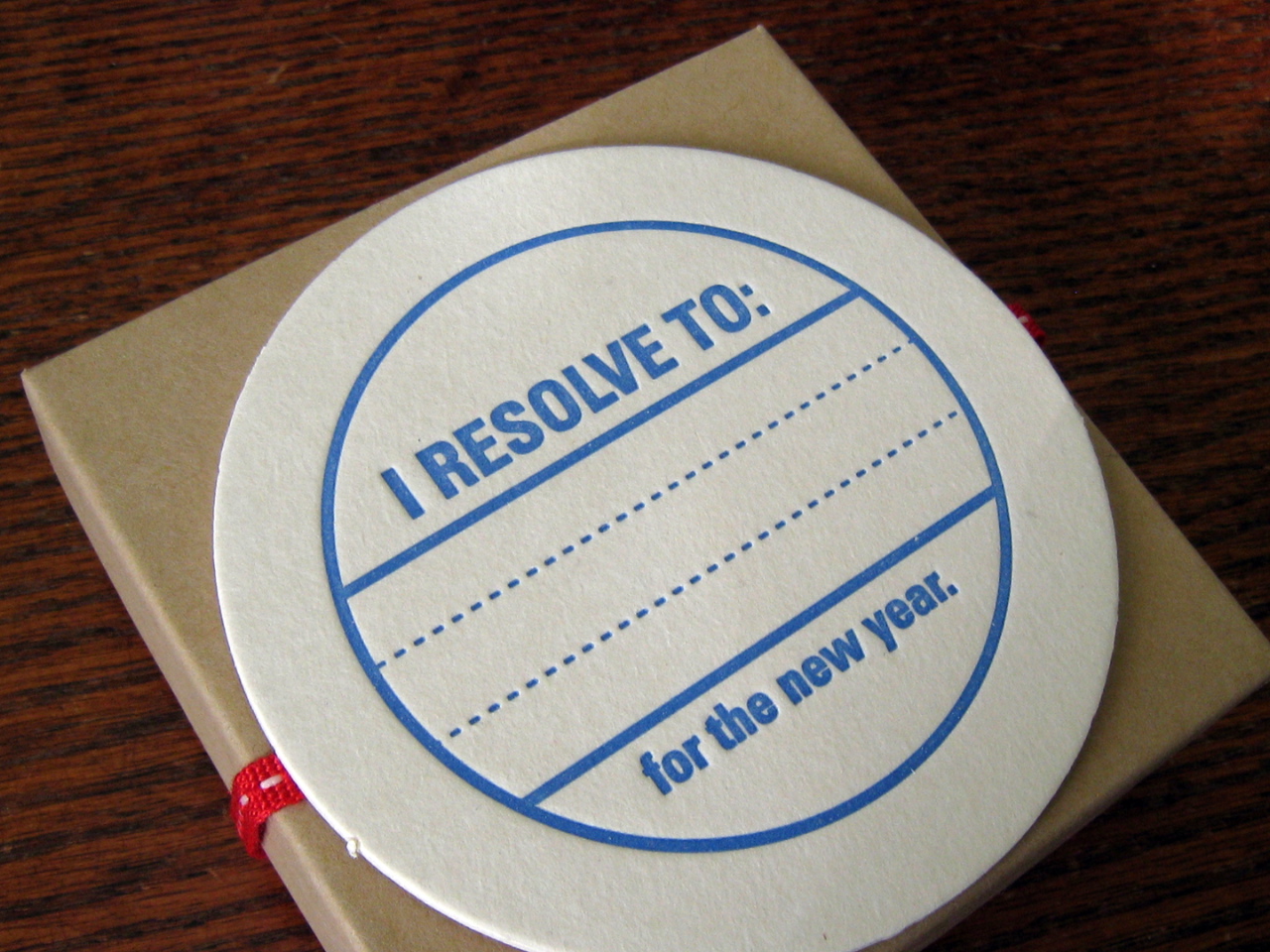Hey everyone! So, it took me a while, but my brain has finally wrapped around the idea that it is a new year, and that I should probably do something about that... My head has been swimming so much with everything that is going on that it has been hard to write about it, but things are starting to slowly float into some semblance of order. Sort of.
This year in West's Library Land is going to be, well, exciting. We are in the middle of finding vendors to help with a complete library renovation that is going to force us to reorganize, refocus, and rebrand a bit. I am learning new platforms to help deliver instruction and am exploring more tools to help enhance that instruction along the way. I am spending a lot of time in professional development figuring out how to help direct the students and teachers that are navigating this newness with me, and we are doing this all in the name of "Blended," or, more specifically, the Downingtown Ivy Academy, which is the formal name for our blended instruction model that will be rolling out next year.
Want to hear more about Downingtown Ivy? Read our Blended Coordinator's
blog here!
In short, the blended instruction model will allow students to take courses and receive their instruction both virtually and traditionally, in classrooms for part of the week, and attending virtually for the second part. For now, it seems that the bulk of the students will still be physically in school during those "virtual" sessions, and will be spending their time working both individually and collaboratively in the library, in our (also to be renovated) cafeteria, or elsewhere.
The library, and me, as the librarian, play a very important role in this model. That role is still being defined, and redefined, but as of right now, my wonderful librarian colleague and friend at our "other" high school and I are busy building an orientation that will help our students access their resources, navigate their digital tools, behave responsibly in this new educational environment, and hopefully, be successful as an Ivy Academy student. We also will be delivering professional development, designing mini-units that students will be taking throughout their experience in their classes, acting as instructional and technical support throughout their tenure in the classes, and acting as support for our faculty as well. It's exciting, and challenging!
I wanted to take a moment, in New Year's Resolution mode, to write down some thoughts that have been keeping me up at night (How nerdy is that?! Go to sleep, Michelle!) as all of this swims in my head:
Schoology--
I'm just at the very beginning of learning Schoology, and I love it. It was introduced to me by my friends as a "Facebook for schools," and yeah, sort of, but it's so much more... like a Facebook mixed with Blackboard, maybe? Anyway, as I'm playing around with it, building my "course" and helping others build theirs, I hear that our school will be going to Schoology next year, and that possibly lots of IUs in our area will as well. That made me think, library friends, shouldn't we take the lead on this one? Should we start migrating some of our stuff, nestling in, and becoming comfortable in Schoology so that we can help our colleagues and students to do the same? There's a function for groups in Schoology where we could form a "librarians'" group to share content and start the discussion. Maybe join me there?
While I'm there...
Schoology also integrates with several apps, including Evernote (which functions much like OneNote that I blogged about here)-- maybe I should switch over since they work together?-- Remind 101, and Google Drive (a.w.e.s.o.m.e).
Remind101-- here comes one of those resolutions. I need to figure out how to use this. Pronto. How cool would it be if our kids were hooked into the library this way? There's got to be a way to integrate this with Destiny and allow the students to receive text message reminders of overdue materials. There are other ideas for how this could be used, but that's another blog... I'll think about that one.
Anyway... this is where you come in. I need your help... I know there has got to be others out there in the same boat. Is your school going blended or have you already? Are you thinking about it? Let's touch base!
Are you already on Schoology? Thinking about it? Let's make a group!
Do you have any clue how to use Remind101 in the library? Let me know! I'm stuck!
Feel free to comment here or contact me at mnass@dasd.org. I'd love to hear your thoughts.
:) As always, library friends, happy reading! Thanks for sharing the library world with me!