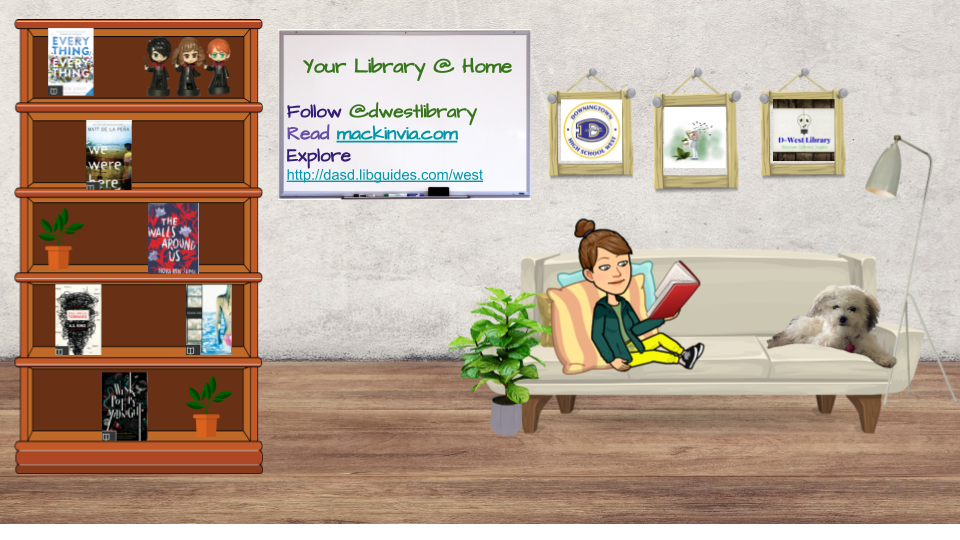Recently in a listserv there was a discussion about digital portfolios, and I immediately thought of my OneNote notebook. As a disclaimer, I did really learn about OneNote through a Microsoft In Education (or is it Microsoft Partners in Education?) training, but I'm not affiliated, nor am I "pushing" OneNote for them. I know that there are other platforms out there, like livebinders, which I'd love to learn more about, but there I was, sitting in a training, seeing all these cool things that OneNote could do, and I had OneNote on my school laptop and voila! I'm a OneNote user!
How I Use OneNote Currently
I started small: I opened it up and made a notebook for that school year. Every school year since, I have done the same thing: in August I start a new notebook.The notebooks function just like, well, notebooks. You have section tabs up top that divide the sections, and create pages in each section along the right hand side. I like that you can click anywhere in the page and type, that you can drag and drop things in, that you can save files, that you can easily input screen shots and comment on them, but most of all I like that it just seems to work for the library world. At least for me.
To give you a glimpse into my current notebook, here is a screenshot of one of my pages:
The tabs across the top, for me, are Induction (yes, I have to go through it again since I switched schools), Professional Development, Library Administration, Programming, Blended (we are starting a blended academy-- more on that in another blog), Budget, Curriculum, Communications, Library Club, Planning, Logins. Some of these sections are password protected. Each section is then broken into pages that grow throughout the school year. At the close of the school year, I will go through the process of turning this notebook into a portfolio that I can use for my end of the year evaluation.
I use this notebook for everything. I collaborate and co-plan with teachers in the curriculum section. I build out my budget, send budget related e-mails to, and keep track of purchasing in the budget section. I have a page in the curriculum section for each class that comes in (okay, maybe I'm not that good... most classes, when I remember) and handouts for what we did (most of the time). I keep track of all of our contests in programming and the library club minutes, ideas, and events in library club.
Next year I will be able to reference this year's notebook for a reminder on how I did things in previous years.
How I'd Like to Use OneNote in the Future
There was talk in the listserv about organizing our digital portfolios around Charlotte Danielson's Framework For Teaching. I love that idea as it would be much easier to translate the onenote notebook into the digital portfolio. Does anyone do this this? I'd love to hear/see what you do!
I'd also love to start working with students in OneNote. Especially as we continue to have more students bringing their own devices, I'd love to show them how to organize their notes and their thoughts into notebooks for the year. These can also become portfolios for classes. I love that students can record lectures and/or their own voices in onenote.
Finally, I'd love to figure out how to put my notebooks "in the cloud." So far, I think I've found that my school's version needs to be upgraded to 2010, or we need to go to Microsoft 360. When that happens, game on!
Here are some links I found for further information. I'd love to hear your thoughts and your additions to what I know. Let's work together on this!
Using OneNote Mobile
Cool Examples of Teachers Using OneNote in Education
OneNote Video Tutorials
I'd also love to start working with students in OneNote. Especially as we continue to have more students bringing their own devices, I'd love to show them how to organize their notes and their thoughts into notebooks for the year. These can also become portfolios for classes. I love that students can record lectures and/or their own voices in onenote.
Finally, I'd love to figure out how to put my notebooks "in the cloud." So far, I think I've found that my school's version needs to be upgraded to 2010, or we need to go to Microsoft 360. When that happens, game on!
Here are some links I found for further information. I'd love to hear your thoughts and your additions to what I know. Let's work together on this!
Using OneNote Mobile
Cool Examples of Teachers Using OneNote in Education
OneNote Video Tutorials